|
Getting your Trinity Audio player ready...
|
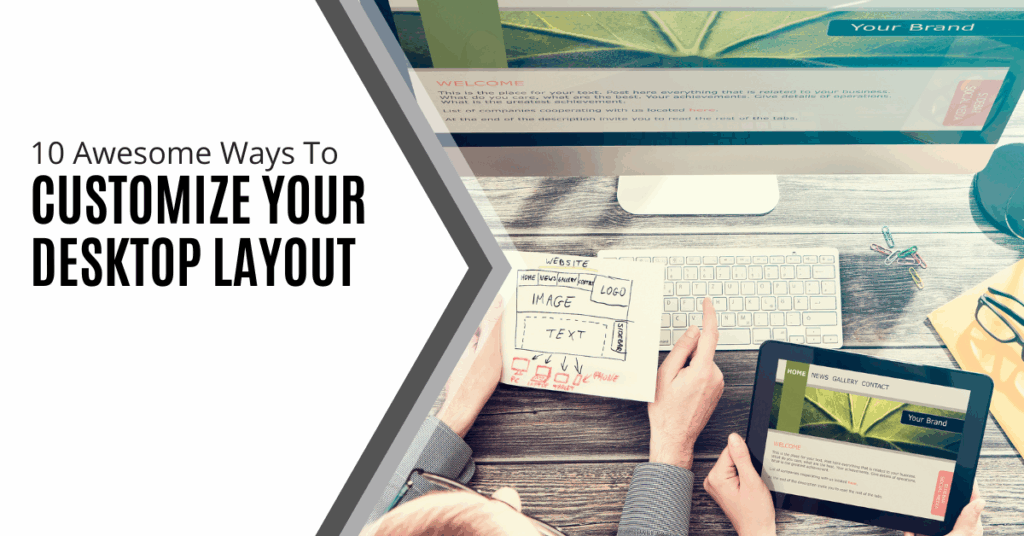
Your desktop operates beyond serving as a display screen because it functions as your personal control station. A few strategic modifications allow you to transform your desktop into a space that reflects your individuality. The customization options for Windows, macOS, and Linux desktop environments enhance both functionality and visual appeal within your digital workspace. With the right adjustments, you can completely transform your computer experience in both performance and personalization.
1. Switch Up Your Desktop Background
You can personalize your desktop immediately by selecting a different wallpaper. A well-chosen background image can bring peace through nature scenes, motivation through quotes, or a personal touch through rotating family photos.
- Windows: Right-click the desktop and select “Personalize”
- macOS: Navigate to System Settings > Wallpaper
- Linux: Offers multiple background customization methods depending on your environment
2. Install a Custom Desktop Theme
A theme goes beyond just wallpaper. It redefines your entire user interface, altering colors, fonts, window designs, and more.
- Windows users can explore the Microsoft Store or install third-party themes
- Linux offers extensive theme control via open-source desktop tools
- Modern or creative, themes help your desktop align with your personality or workflow
3. Tidy Up Your Icons
A messy desktop can slow you down. By grouping files by category or project, you simplify access and improve clarity.
- Create clearly labeled folders
- Pin commonly used apps to your taskbar or dock
- Reduce visual clutter and improve navigation
4. Add Helpful Widgets
Widgets bring real-time info to your desktop, such as:
- Weather updates
- System performance stats
- Calendar reminders or to-do lists
Use tools like Rainmeter (Windows), GeekTool (macOS), or Conky (Linux) to add stylish, functional widgets to your screen.
5. Customize Icons
Icons are another chance to express your style. Create or download icon packs that fit your environment’s theme.
- Tools like Photoshop or GIMP allow you to design your own
- Apply them by right-clicking and selecting “Properties” (Windows) or “Get Info” (macOS)
- A unified icon aesthetic creates a polished desktop look
6. Utilize Multiple Desktops
Separate tasks across different desktops for better focus:
- Windows: Use Task View
- macOS: Use Mission Control
- Linux: Try GNOME or KDE environments
This method keeps work, personal, and entertainment activities organized.
7. Create Custom Keyboard Shortcuts
Custom shortcuts improve your speed:
- Windows: Go to Settings > Accessibility > Keyboard
- macOS: Use System Settings > Keyboard
Assign hotkeys to launch apps, switch desktops, or perform repetitive actions more quickly.
8. Automate Everyday Tasks
Automation tools help streamline daily tasks:
- AutoHotkey for Windows
- Automator for macOS
These tools let you script actions like file organization or launching a group of apps, giving your desktop smarter capabilities.
9. Modify the Taskbar or Dock
Your taskbar or dock is the heart of daily interaction with your computer:
- Rearrange, resize, or hide icons
- Change positioning (especially in macOS)
- Right-click to access Windows customization options
A well-organized desktop layout boosts accessibility and efficiency.
10. Enhance your Desktop With Third-Party Tools
When native features aren’t enough, third-party software expands your environment’s potential:
- Rainmeter (Windows)
- GeekTool (macOS)
Build interactive dashboards, real-time system monitors, and aesthetic enhancements that balance function with style.
Final Thoughts: Design a Desktop That Works for You
Your desktop should serve as more than a background—it should empower you. Through thoughtful customization, you can improve workflow, reduce distractions, and create an environment that motivates you to do your best work.
Whether your goal is efficiency, creativity, or simply aesthetic satisfaction, customizing your environment helps you take control of your digital space. Take the time to experiment with these tips and discover what combination fits your needs best.
Need help setting up your ideal desktop environment? Contact us today and we’ll help you craft a customized workspace that supports your personal and professional goals.
Twintel has grown into an expansive, full team of IT services professionals, acting as the outsourced IT department of non-profits, small to mid-size businesses, and enterprise-level corporations in Orange County, across California, and nationally.
Today, it’s the strength and deep expertise of the Twintel team that drives positive outcomes for clients. Each of the support staff, technicians, and engineers works diligently each day to make sure that the companies served have the seamless, secure, and stable IT environments needed to allow them to pursue their organizational objectives.