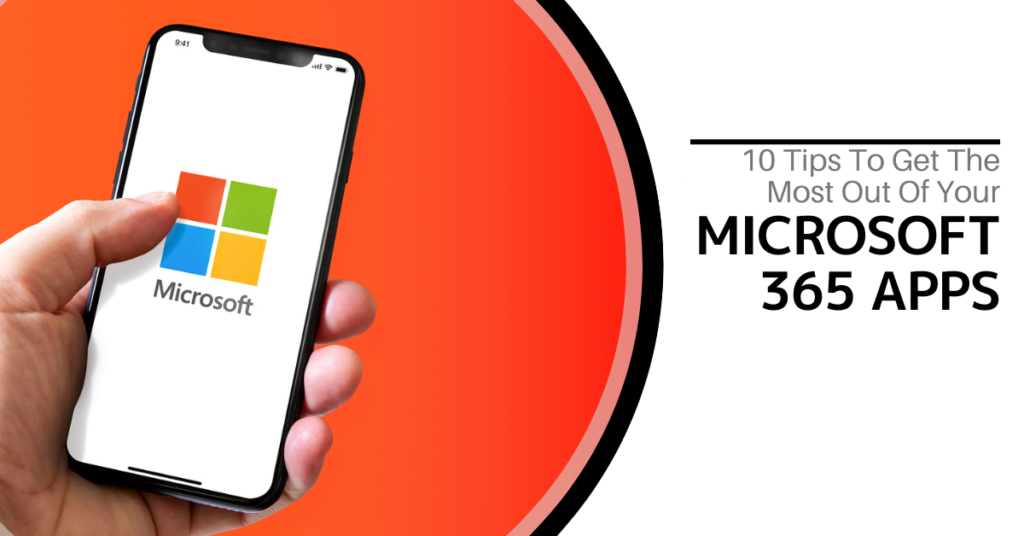
Microsoft 365 Apps is more than just a collection of word processors or spreadsheets. It delivers a fully integrated digital environment that enables teams to collaborate smarter, faster, and more securely.
Key Features of Microsoft 365:
- Microsoft Teams: Host meetings, chat, and share files on a unified platform
- OneDrive for Business: Cloud storage with secure remote access
- Excel & Word: Real-time document collaboration among multiple users
- Power Apps & Power Automate: Build custom applications and automate workflows
- Microsoft Planner: Visually manage team tasks and projects in a collaborative space
- Microsoft Forms: Easily collect feedback, survey responses, or internal data
Together, these tools form a seamless productivity system that supports efficient workflows, secure collaboration, and scalable automation.
10 Ways to Enhance Microsoft 365 Apps Performance
1. Utilize Teams for Seamless Collaboration
Create project- or department-specific channels and link them with SharePoint. This centralizes communication and document sharing within the Microsoft 365 environment.
2. Personalize the User Experience with Microsoft Apps
Tailor dashboards, SharePoint sites, and Teams layouts to reflect your brand and workflow. Customization improves engagement and usability across your digital workspace.
3. Automate with Power Platform
Use Power Automate to eliminate repetitive tasks and Power BI for data insights. These tools help drive efficiency within your business processes.
4. Strengthen Data Security with Microsoft Apps
Implement multi-factor authentication, Microsoft Defender, and Azure Information Protection to ensure your data stays protected at all times.
5. Maintain Continuous Training
Keep your team informed on the latest features through platforms like Microsoft Learn. Staying current helps maximize usage and value.
6. Work with Certified Experts
Partnering with Microsoft-certified consultants ensures a smooth implementation and optimized setup that aligns with your operational goals.
7. Streamline Email and Scheduling
Take advantage of Outlook’s Focused Inbox, shared calendars, and task integration to better manage communication and schedules.
8. Enable Device Flexibility
Microsoft’s ecosystem supports seamless access across mobile devices, tablets, desktops, and laptops—allowing teams to work securely from anywhere.
9. Use Planner for Project Management
Manage deadlines and team workflows visually with Microsoft Planner, which integrates effortlessly across the platform.
10. Simplify Data Collection with Forms
Create internal assessments, polls, and surveys using Microsoft Forms. Collected data can be analyzed directly in Excel or connected tools for streamlined reporting.
Get the Most Out of Microsoft 365 Apps
Using Microsoft 365 apps is more than a software upgrade—it’s a strategy to drive transformation. By emphasizing teamwork, automation, security, and customization, your organization can achieve new levels of productivity.
Ready to elevate your workflow?
Connect with our team today to explore how Microsoft 365 apps can be tailored to meet your goals and empower your team to perform at its best.
Twintel has grown into an expansive, full team of IT services professionals, acting as the outsourced IT department of non-profits, small to mid-size businesses, and enterprise-level corporations in Orange County, across California, and nationally.
Today, it’s the strength and deep expertise of the Twintel team that drives positive outcomes for clients. Each of the support staff, technicians, and engineers works diligently each day to make sure that the companies served have the seamless, secure, and stable IT environments needed to allow them to pursue their organizational objectives.