|
Getting your Trinity Audio player ready...
|
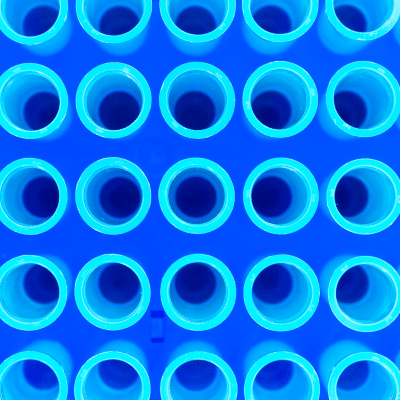
Leveraging office technology enhances productivity and streamlines workflows. Mastering keyboard shortcuts, using cloud storage for real-time collaboration, and automating tasks with tools like Zapier save valuable time. Strengthening security with two-factor authentication and password managers ensures data protection. Optimizing the workspace with ergonomic furniture and dual monitors boosts efficiency. Productivity tools and regular backups maintain a seamless and efficient office environment.
Here are some useful office smart tech tips to enhance productivity, streamline workflows, and improve your overall office experience:
1. Master Keyboard Shortcuts
- Windows: Use
Ctrl + Cto copy,Ctrl + Vto paste,Ctrl + Zto undo, andCtrl + Shift + Tto reopen a closed browser tab. - Mac: Use
Cmd + Cto copy,Cmd + Vto paste,Cmd + Zto undo, andCmd + Shift + Tto reopen a closed browser tab. - Excel: Learn shortcuts like
Ctrl + Shift + Lto toggle filters,Ctrl + Arrow keysto navigate quickly through data, andF4to repeat the last action.
2. Use Cloud Storage
- Google Drive: Collaborate in real-time, share documents easily, and access your files from anywhere.
- Dropbox: Sync files across multiple devices and share large files with colleagues.
- OneDrive: Integrate seamlessly with Microsoft Office apps and back up your important documents automatically.
3. Automate Repetitive Tasks
- Zapier: Create automated workflows between apps you use, such as automatically saving email attachments to a cloud folder.
- IFTTT: Set up simple automation like sending yourself a daily weather report or automatically sharing your Instagram photos to Twitter.
- Outlook Rules: Set rules to automatically sort incoming emails, send auto-responses, or flag important messages.
4. Enhance Email Management
- Unsubscribe from Unwanted Emails: Use tools like Unroll.me to clean up your inbox by unsubscribing from newsletters and promotional emails.
- Schedule Emails: Use the scheduling feature in Gmail or Outlook to send emails at a specific time.
- Use Email Templates: Save and reuse email templates for common responses to save time.
5. Improve Video Conferencing
- Quality Camera and Microphone: Invest in a good webcam and microphone for clearer video and audio during meetings.
- Virtual Backgrounds: Use virtual backgrounds in Zoom or Teams to maintain privacy and reduce distractions.
- Mute Notifications: Silence notifications on your computer and phone during meetings to avoid interruptions.
6. Boost Security
- Two-Factor Authentication (2FA): Enable 2FA on your accounts for an extra layer of security.
- Password Manager: Use a password manager like LastPass or 1Password to generate and store strong passwords.
- Regular Updates: Keep your software and operating system updated to protect against security vulnerabilities.
7. Optimize Work Environment
- Dual Monitors: Use dual monitors to increase your workspace and productivity.
- Ergonomic Setup: Invest in an ergonomic chair, adjustable desk, and proper lighting to reduce strain and improve comfort.
- Cable Management: Use cable organizers to keep your desk tidy and free from clutter.
8. Use Productivity Tools
- Trello or Asana: Organize projects, assign tasks, and track progress with team collaboration tools.
- Notion: Use Notion for note-taking, project management, and database management all in one place.
- Focus Apps: Use apps like Focus@Will or the Pomodoro technique timer to enhance concentration and productivity.
9. Enhance Document Management
- PDF Tools: Use Adobe Acrobat or free tools like PDFescape to edit, sign, and manage PDF documents.
- Scanner Apps: Use apps like CamScanner or Adobe Scan to quickly digitize physical documents using your phone.
- Document Templates: Create and use document templates for consistent formatting and faster document creation.
10. Regular Backups
- External Hard Drive: Regularly back up important files to an external hard drive.
- Automated Cloud Backups: Use automated cloud backup services like Backblaze or Carbonite to ensure your data is always safe.
Implementing these smart tech tips can help you work more efficiently, stay organized, and maintain a high level of productivity in your office environment.
Learn more about TWINTEL or call us at (888) 428-0599 or schedule a meeting today.
Click Here To Claim Your FREE Assessment and Action Plan
Mark Johnson is a passionate technology professional with over 11 years of experience in the Managed Services IT space and a wide variety of industry-leading certifications. Mark’s extensive Managed IT experience and aptitude for quickly learning and adapting to new technologies has equipped him to offer valuable insight across a broad spectrum of business technology solutions.
