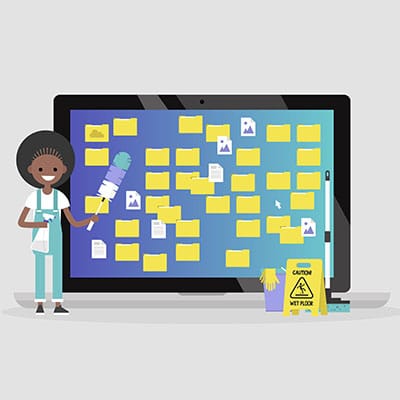
Your Windows desktop can often get cluttered with icons, so it is helpful to have the ability to show or hide them so you can keep your focus on the task at hand. Let’s discuss how you can do this with your Windows PC.
We should note here that deleting the icons from your desktop is not necessarily removing the programs from your computer. Deleting the icons is merely deleting the shortcut to the application, and in order to actually remove it from your computer, you’ll have to go through the official uninstallation process.
Delete Icons from Your Desktop
You can delete icons from your desktop to make it easier to look at, and it’s remarkably easy to do it. Just right-click on the icon and select Delete from the menu. If you want to delete multiple icons, though, you can use Ctrl to select multiple icons and delete them all at once if you’d like.
This will send the icon or file to the Recycle Bin where you can find them later on, if you need to. Alternatively, you can click and drag the icons into the Recycle Bin to delete them.
Hide the Icons on Your Desktop
If you’d like to hide all of your icons, you can do this pretty easily, too. All you need to do is right-click on the desktop and hover over the View option. Uncheck the option for Show Desktop Icons, which will hide them from view. To bring them back, simply recheck the option.
Do you have any suggestions for decluttering your desktop? Be sure to let Twintel know in the comments below. And reach out to us if you need help at (888) 428-0599 or schedule a meeting today.
Twintel has grown into an expansive, full team of IT services professionals, acting as the outsourced IT department of non-profits, small to mid-size businesses, and enterprise-level corporations in Orange County, across California, and nationally.
Today, it’s the strength and deep expertise of the Twintel team that drives positive outcomes for clients. Each of the support staff, technicians, and engineers works diligently each day to make sure that the companies served have the seamless, secure, and stable IT environments needed to allow them to pursue their organizational objectives.